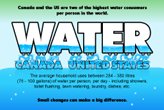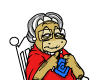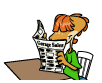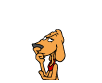- Home
- Comics
- Green Blog
-
Resources
Other Resources
-
Connect
FAQ: Frequently Asked Questions
- How do I create an account?
- How do I log in to my account?
- I have lost my password. How do I reset it ?
- How do I write a post?
- How do I write a comment?
- How do I add you to my address book?
- How do I vote for Vids4Kids video?
How do I create an account?
- Open your web browser (Internet explorer/ Firefox/ Chrome/ Safari etc.)
- Open greenplanet4kids.com
- Go to "Connect" tab, and then to "Create Account" drop-down.
- Follow onscreen instructions to create your own personal user account.
- You will receive an auto generated confirmation mail from stating that your form has been received.
- Once site administrator approves your account, you will receive another email confirming the account creation.
- Follow the link provided in the mail to log into your account.
- Now you will be given a chance to create your account password.
- Congratulations, your account has been successfully created.
- If you need further help, please mail webadminATregionalmapleleafDOTcom
How do I log in to my account?
- Open your web browser (Internet explorer/ Firefox/ Chrome/ Safari etc.)
- Open greenplanet4kids.com
- Go to "Connect" tab, and then to "User Login".
- Enter your account information to log in.
- If you need further help, please mail webadminATregionalmapleleafDOTcom
I have lost my password. How do I reset it ?
- I am an advertiser.
- Please call us at 1-800-753-0193 to retrieve your password.
- I am a site user.
- Open your web browser (Internet explorer/ Firefox/ Chrome/ Safari etc.).
- Open greenplanet4kids.com
- Go to "Connect" tab, and then to "Request New Password", and then "Users".
- Follow onscreen instructions to reset your password.
How do I write a post?
- You must be a registered user to write a post. If you haven't registered yet, follow the instruction of "how do I create an account" question, and get your account.
- Go to the forum where you want to write your post.
- Right below the forum heading (top left corner) you should see a link reading "Post new Forum topic". Click on this link.
- Follow onscreen instructions and submit your post when done.
- Your post will be available for viewing once the site administrator approves it.
How do I write a comment?
- Go to 'Forums' tab and open your desired forum (i.e. home safety, outdoor safety etc.).
- In the forum page you will see the list of posted topics. Choose the topic you wish to comment on by clicking on it.
- Click 'add new comment' link.
- Enter your comment, and its subject.
- You may click the 'preview' button to see how your comment is going to look on the site.
- Once finished, save your comment by click the save button.
- Your comment will be available for viewing once the site administrator approves it.
How do I add you to my address book?
- Add gp@rmcinc.co to your email address book using the detailed instructions given here based on your ISP, email client, or Spam filter.
How do I vote for a Vids4Kids video?
- Creating an account:
- Why: You must have a free account on GreenPlanet4Kids.com in order to vote for the videos.
- How: Here are step by step instructions on creating an account.
- Getting the voting privileges:
- Why: Registered users do not get voting privileges automatically. Because all voters receive a daily reminder email about the voting during the voting period, voter's status is disabled by default. You may enable it at the time of registration, by clicking the checkbox 'Voter' or later.
- How: Follow these instructions to activate/deactivate your voting privilege after creating your account.
- Go to https://GreenPlanet4Kids.com/user
- Click on the 'edit' tab
- Check/uncheck 'voter' checkbox
- If you still can't vote:
- Make sure that
- Voting period is active
- You are logged in with your GreenPlanet4Kids ID.
- If none of the above helps, email webAdmin with your account ID and/or email address you used to create your account.
- Make sure that